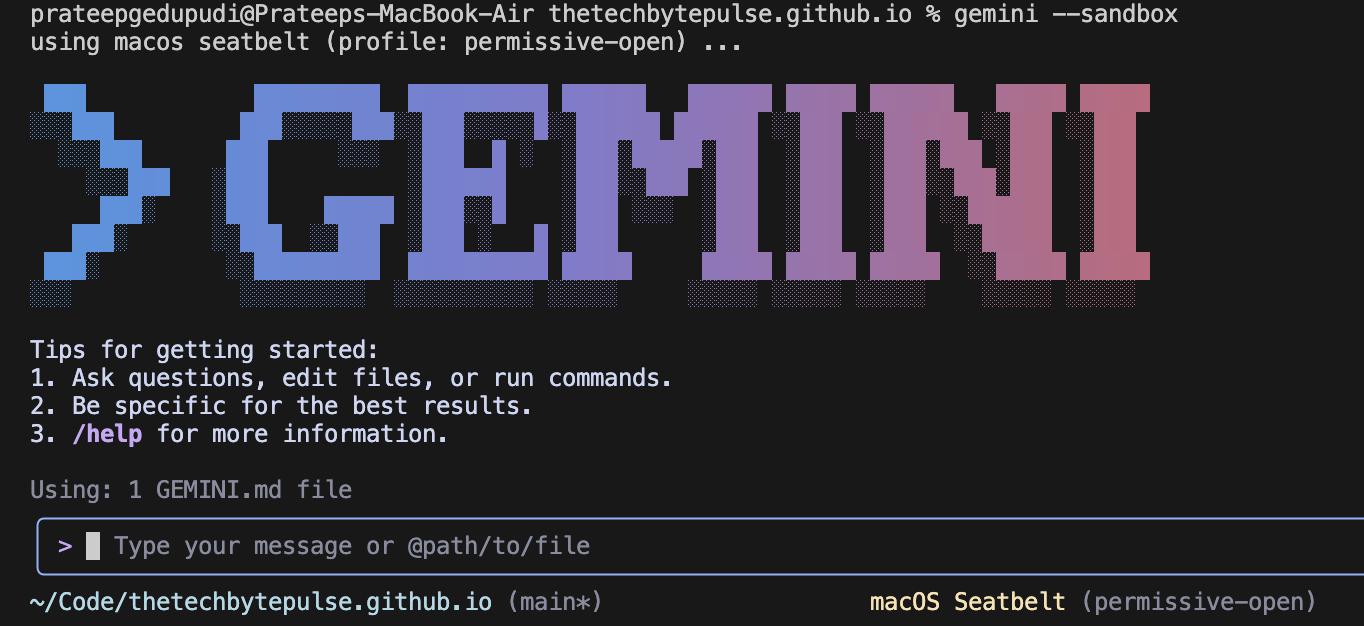As we use AI more and more to help us code, it’s very important to keep our computers safe. The Gemini CLI has a special “sandbox” feature that helps protect your computer from any bad code that the AI might create by accident.
The Main Safety Benefit: Keeping Things Separate
The best thing about the Gemini CLI sandbox is that it keeps things separate. It creates a special, closed-off space for the AI to work in. This means that any code or commands the AI runs are stuck inside the sandbox. They can’t get to your personal files, change your computer’s settings, or see any of your private information.
This is important for a few reasons:
- Stops Accidents: AI is smart, but it’s not perfect. The sandbox helps prevent the AI from accidentally deleting your files or messing up your computer with bad code.
- Protects You from Bad Code: Although it’s not likely, the sandbox protects you from any harmful code the AI might create. It makes sure that bad code can’t affect your computer.
- Controls File Access: The sandbox only lets the AI see the files in your current project folder. It can’t look at other files on your computer, like the ones in your personal home folder.
How the Sandbox Works
The Gemini CLI has a few different ways to create a sandbox, depending on your computer:
- Using Containers (like Docker): For the best security, you can use a tool like Docker. This creates a completely separate space for the AI to work in, with its own files and internet connection.
- Using a Lighter Sandbox (on a Mac): On a Mac, the Gemini CLI can use a built-in tool to create a simpler sandbox.
By default, the Gemini CLI is very careful. It will always ask you for permission before it does anything that could be risky, like running a command. This, along with the sandbox, gives you multiple layers of protection.
How to Turn on the Sandbox
Starting the Gemini CLI with the sandbox is easy. You just need to add a special “flag” when you run it. For the best security with Docker, you would type this command in your terminal:
gemini --sandbox=docker
This tells the Gemini CLI to start with the Docker sandbox turned on. This makes sure that everything the AI does happens in a safe and separate space.
Finding the Right Balance
The sandbox is great for safety, but sometimes it can stop you from using other tools that are outside of your project folder. If you need to, you can turn off the sandbox for a little while. But for most of your daily coding work, the sandbox gives you a good mix of safety and usefulness.
By using the Gemini CLI’s sandbox, you can use the power of AI to help you code without having to worry about keeping your computer safe.
The Gemini Journals Series
- A Day with Gemini: From Code to Content
- From Lovable Dev to Gemini CLI: A Developer’s Journey
- The Gemini CLI Sandbox: A Secure Environment for AI-Powered Development (This Post)
- Dynamic SEO Schemas with Gemini Journals
- My Lovable AI Experience: A Journey of Collaboration
- Our Gemini Collaboration: A Deep Dive
- Our Gemini Collaboration: Solving the Missing Cover Image
- Gemini CLI in the Cloud: Secure and Isolated Development with Codespaces/Gitpod